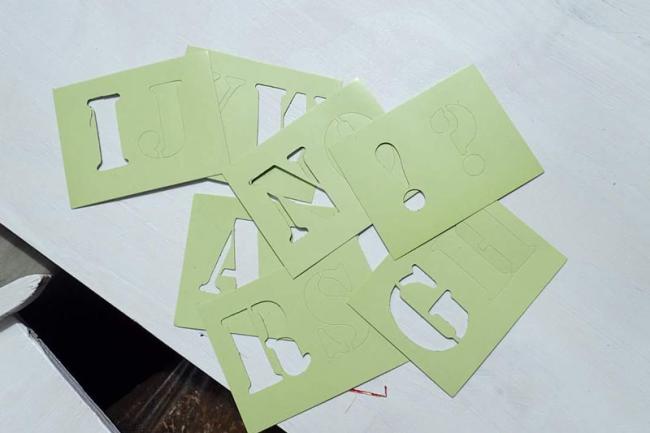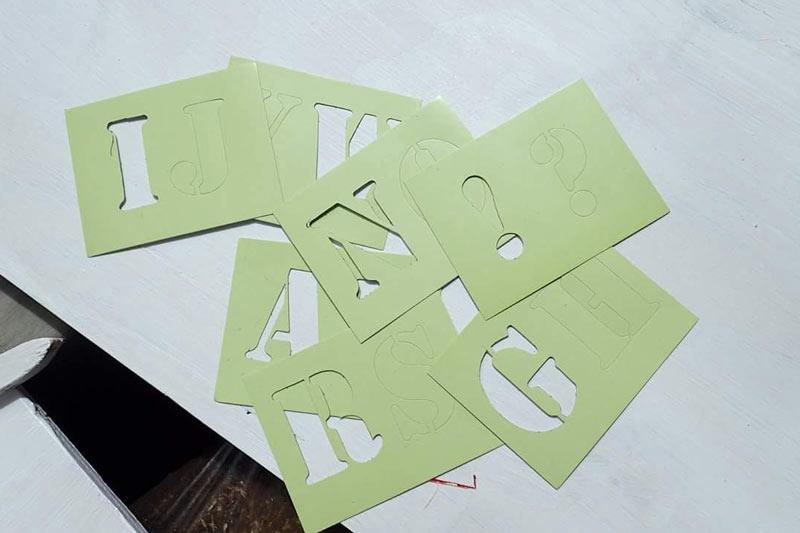
Frequenly asked questions for organizations.
How to login
Click on login to log in to your account.
Don't have an account yet? Create a profile first.
How do I create a job?
Click on add job in the red submenu under your organization’s name.
Follow the steps in the form.
At job description, give a detailed description of the job.
In the area extra information there is space to indicate what to bring from home that day, think of sunscreen, cap, long pants, etc.
When you add a job, make sure you have the following on hand:
- Name of the project
- The day or days of the project
- Start and end time of the project (note that projects may last a maximum of 6 hours per day)
- How do you want to implement the project?
- How many volunteers do you need? Incl. own staff.
How do I know that my job has actually been registered?
When you click on register job, you will see a screen next, with the option to copy your job for another day.
Check your mailbox for a confirmation email (note: also check your spam folder).
Click on my jobs in the red submenu under your organization name. When the job is registered correctly, it is there in the overview.
What does my job look like in the overview?
You will find the job overview at the bottom of both the volunteers and organization page.
Click on all jobs.
Filter by date and then your job should be at the top (note: your job will only show at the top when you have just created the job).
Where can I see the status of my job?
Click on my jobs in the red submenu under your organization name.
Here you can find an overview of your jobs and the number of registered volunteers.
Click on the job itself for more information about the job.
I have already created a job but want the same job on another day, how do I do that?
Click on my jobs in the red submenu under your organization name.
Below the job photo, click on copy this job to another day.
Enter the day and times.
Click on next.
Check all your details again.
Click on register job.
How can I apply for a financial contribution?
Click on financial contribution in the submenu under your profile name.
Follow the steps in the form (note: you must have already created a job).
When you apply for the financial contribution, make sure you have the following at hand:
- Which materials you want to use for your job
- Quantity of material and its costs
- Request multiple quotes so that you can compare prices
- Find out what you can and cannot buy with the contribution: see toolkit
- Your bank details, including the exact name of the bank, the bank’s address where your organization has the account, and the bank account number (note: we do not deposit money into personal accounts!)
I forgot my password, what now?
Click on login to log in to your account.
Then click on request new password.
Enter your email address here.
Click the checkbox to confirm that you are not a robot and click on email the automatic login link.
Go to your email and click on the link to access your account.
You are now automatically logged in to your user account.
Click on password in the red submenu under your organization name.
You do not need to enter anything for the current password.
Create a new password immediately by confirming it at password and password to enter.
Click save data.
Tip: write your password down somewhere where you can easily find it.
How do I change my password?
There are 2 ways to change your password.
Follow the steps above if you have forgotten your password.
Do you know your current password want to create a new one? Follow these steps:
Click on password in the red submenu under your organization name.
Enter your current password.
Create a new password by entering it under Confirm password and password to enter.
Click save data.